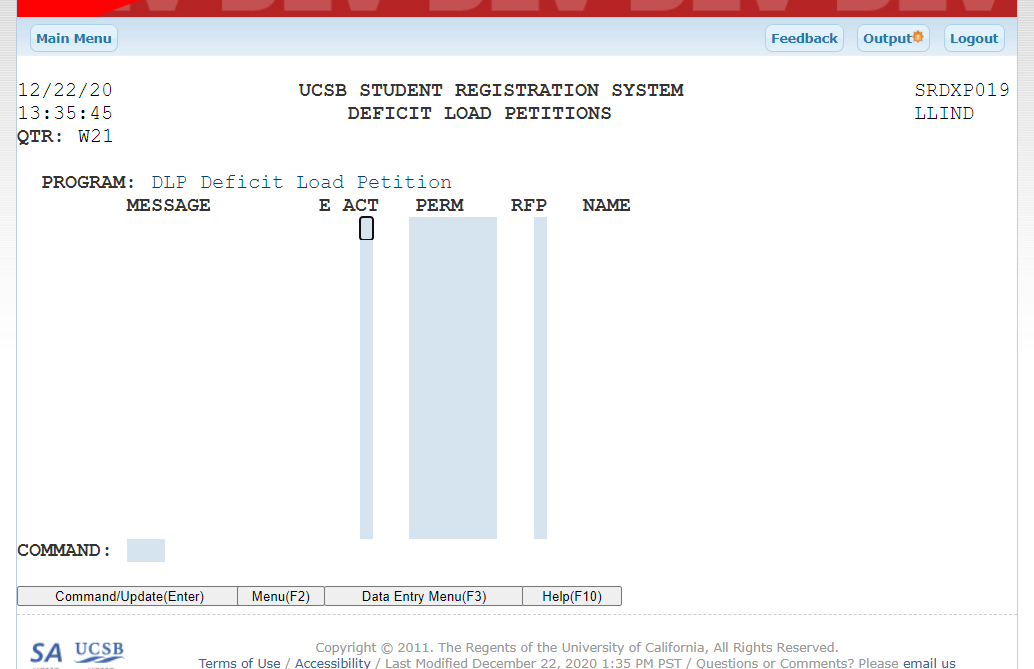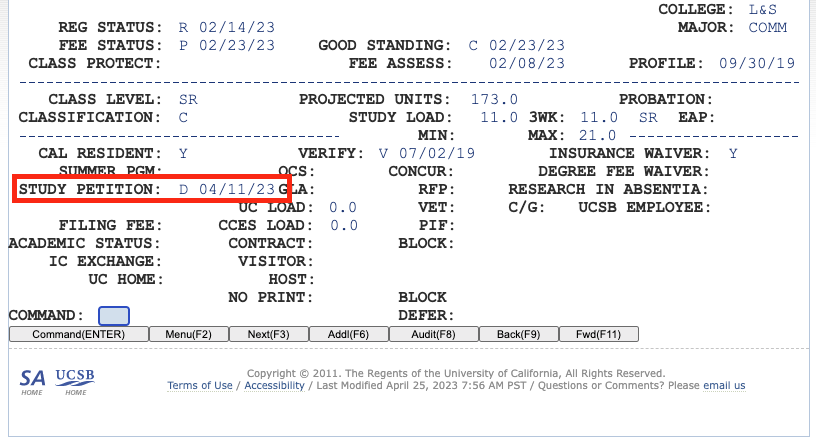/
Deficit Load Petitions (DLP)
Deficit Load Petitions (DLP)
Via SREG D-09 screen
Function
Quick data entry screen for inputting/updating deficit load petitions for up to 14 students at a time.
Steps
- From the SREG main menu, navigate to the D-screen for the appropriate quarter.
- NOTE! DLP petitions are quarter specific! Make sure the quarter is correct before adding petitions.
- Select option 09 for DEFICIT LOAD PETITIONS and click "Select Update Mode(F1)" or press the F1 key to enter update mode.
- ACT (Action) column - type either
- "a" to add a deficit load
- "d" to delete a deficit load
- PERM column - 6- or 7-character student perm
- RFP (Reduced Fee Program) column - always leave blank - this step is completed by the Office of the Registrar.
- Press enter
- The students' names and messages (if any) will appear. The records have NOT been updated yet.
- Double check the names to confirm the perm numbers were entered correctly.
- Potential error messages:
- No quarter (student is not registered)
- Petition exists (deficit petition already on record)
- Invalid perm
- Resolve messages by correcting or removing Perm numbers from the list.
- Press enter a second time to make the changes to the students' records.
How to check to see if a deficit petition is on a student's record
Check the SREG Q-screen for the appropriate quarter.
"D" and the date the petition was entered will appear in the "Study Petition" field.
Remember, deficit load petitions are quarter-specific.
, multiple selections available,